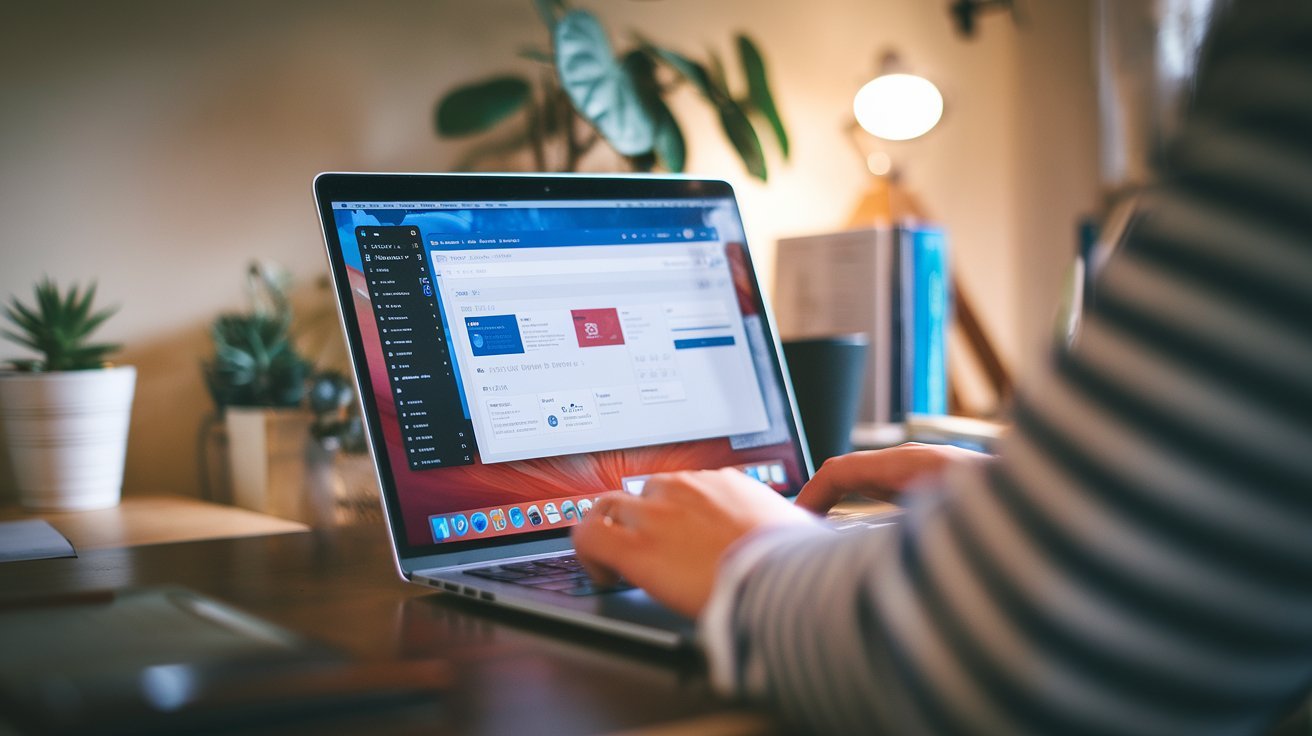
Changing the author of a WordPress post is a common task, especially for websites with multiple contributors. Whether you’re reassigning ownership due to staff changes, using a ghostwriter, or simply correcting an attribution mistake, WordPress provides several ways to modify a post’s author. In this comprehensive guide, we will cover both manual and programmatic methods to change the author efficiently while optimizing for SEO.
Why Change the Author of a WordPress Post?
There are several reasons why you might need to change the author of a post:
- Many websites employ ghostwriters or content teams, requiring articles to be published under specific names for consistency.
- Businesses often use a generic brand name instead of individual author credits, helping to create a unified brand voice.
- If a writer leaves the organization, reassigning their content to a new author ensures continuity.
- Mistaken author attributions can occur, necessitating quick adjustments to maintain accuracy.
Whatever the reason, WordPress makes the process simple with several built-in and advanced solutions.
Manual Methods to Change the Author in WordPress
Using Quick Edit for a Fast Change
If you need a quick solution, the Quick Edit feature in WordPress allows for author changes without opening the full editor. Follow these simple steps:
- Go to Posts > All Posts in your WordPress dashboard.
- Hover over the relevant post and click Quick Edit.
- Locate the Author dropdown and select the new author.
- Click Update to save your changes.
This method is ideal for quick updates, but for bulk changes, a different approach is needed.
Changing the Author in the Block Editor (Gutenberg)
For those using the Block Editor, WordPress provides a seamless way to update post authorship. Open the post in the editor, locate the Status & Visibility section in the right sidebar, and select a new author from the dropdown. Clicking Update finalizes the change. This method ensures that metadata remains intact while adjusting the author.
Using the Classic Editor
If your website still relies on the Classic Editor, additional steps may be required:
- Open the post for editing.
- Click Screen Options at the top of the editing screen.
- Check the box labeled Author to enable the author panel.
- Scroll down, find the Author dropdown, and select a new author.
- Click Update to save your changes.
Bulk Editing Multiple Posts at Once
For those managing high-volume content updates, the Bulk Edit feature is invaluable:
- Navigate to Posts > All Posts.
- Select multiple articles using the checkboxes.
- Choose Edit from the Bulk Actions dropdown.
- Click Apply.
- In the bulk edit panel, find the Author dropdown and select the new author.
- Click Update to apply changes to all selected posts.
This method saves time when reassigning multiple posts at once.
How to Change the Author Programmatically
For developers or website administrators handling large-scale changes, modifying authors programmatically can be the most efficient approach.
Updating a Single Post’s Author with **wp_update_post()
To change the author of a single post via PHP, use the wp_update_post() function:
function change_post_author($post_id, $new_author_id) {
$post_data = array(
'ID' => $post_id,
'post_author' => $new_author_id,
);
wp_update_post($post_data);
}
change_post_author(123, 5); // Example: Change post ID 123 to author ID 5This method is ideal for automated updates, especially when handling multiple posts over time.
Dynamically Changing Post Author with WP REST API
Another way to update post authors dynamically is by using the WordPress REST API. This method is particularly useful for headless WordPress setups or automated workflows.
$api_url = 'https://yourwebsite.com/wp-json/wp/v2/posts/123';
$args = array(
'method' => 'POST',
'headers' => array(
'Authorization' => 'Bearer YOUR_ACCESS_TOKEN',
'Content-Type' => 'application/json'
),
'body' => json_encode(array(
'author' => 5 // New author ID
))
);
$response = wp_remote_request($api_url, $args);Using the WordPress REST API, you can dynamically change post authors based on external triggers or automated workflows.
Bulk Changing Authors Using SQL Queries
For advanced users comfortable with direct database modifications, an SQL query can be used:
UPDATE wp_posts
SET post_author = NEW_AUTHOR_ID
WHERE post_author = OLD_AUTHOR_ID AND post_type = 'post';This method efficiently reassigns all posts from one author to another, but caution should be taken—always create a database backup before executing such queries.
Modifying the Author Slug (URL)
When changing an author’s name, you might also need to update their author slug to reflect the new attribution. This can be done with the Edit Author Slug plugin. Install and activate the plugin, navigate to Users > All Users, select the author you wish to modify, and update their slug in the provided field. Ensure proper 301 redirects are in place to maintain SEO rankings and avoid broken links.
Hiding Author Names from WordPress Posts
If your goal is to remove author attributions altogether, consider these methods:
CSS: Add the following to your theme’s stylesheet to hide the author field:
.post-author { display: none; }Plugins: Use tools like WP Meta and Date Remover to eliminate author information from posts automatically.
Theme Customization: Editing theme files (single.php, content.php) can manually remove author references if no plugin solution is preferred.
Optimizing for Featured Snippets and SEO
Optimizing your content for Featured Snippets can significantly improve visibility on Google. To achieve this:
- Use numbered lists for tutorial steps, making it easier for search engines to extract structured information.
- Format content with clear subheadings like “How to Change Author in WordPress Without Plugin” to match long-tail search queries.
- Incorporate FAQ sections that directly answer common user queries, as Google often pulls answers from these.
- Ensure readability by using short paragraphs, bullet points, and bolded key phrases.
- Optimize for mobile since Google prioritizes mobile-friendly content.
When targeting SEO, using the right long-tail keywords is essential. Instead of simply writing “change WordPress author,” refine it with higher intent queries, such as:
- “How to change author in WordPress without plugin”
- “Include WordPress change post author programmatically”
- “Change author in bulk WordPress tutorial”
These keyphrases increase the chances of ranking for more specific searches. Additionally, internal linking to related articles and using schema markup for FAQs can further boost search engine visibility.
Final Thoughts
Changing a post’s author in WordPress is a straightforward task when done manually, and a powerful automation opportunity when handled programmatically. Whether you’re making quick adjustments, batch-updating posts, or implementing developer-level changes, WordPress provides multiple ways to ensure accurate author attribution.
By following the techniques outlined above, you can effectively manage content ownership on your site while maintaining SEO integrity. If you found this guide helpful, stay tuned to The Blog Alchemist for more expert WordPress insights!
Frequently Asked Questions (FAQ)
Can I assign multiple authors to a single post in WordPress?
WordPress does not allow multiple authors natively, but you can use plugins such as Co-Authors Plus to enable multiple contributors on a single post.
Does changing the post author affect SEO?
Changing a post’s author has minimal impact on SEO, unless the previous author had strong author recognition. However, ensure that author archive pages are redirected if the original author is removed.
How can I change the default author for new posts in WordPress?
To set a new default author, navigate to Users > All Users, assign the user the correct role, and ensure that the new posts are being created under the desired author profile.
Why can’t I see the author dropdown in WordPress?
If the author dropdown is missing in the editor, enable it by clicking Screen Options (Classic Editor) or checking under Status & Visibility in Block Editor. Also, ensure the user role has the correct permissions.
Is there a way to bulk assign a new author without opening each post?
Yes, use the Bulk Edit feature under Posts > All Posts, or update multiple authors programmatically using wp_update_post() or the WordPress REST API.
What is the best way to change a post author in WordPress?
The best method depends on your needs. If you are making a one-time change, Quick Edit or Block Editor works well. For bulk updates, Bulk Edit is the best solution. If you need automated changes, using **PHP with **wp_update_post() or the WordPress REST API is recommended.
How to remove post author in WordPress?
You can remove the author from posts using CSS, plugins, or theme customization. If you want a simple solution, the WP Meta and Date Remover plugin will hide the author information across all posts.
How do I change the author of a scheduled post in WordPress?
To change the author of a scheduled post in WordPress:
- Go to Posts > All Posts in your WordPress dashboard.
- Click on the scheduled post you want to edit.
- In the post editor, locate the Author dropdown in the right-hand sidebar (under “Post” settings).
- Select the new author from the list.
- Click Update to save your changes.
Can I remove the author name from only specific posts in WordPress?
Yes, you can remove the author name from specific posts using custom CSS or a plugin.
- CSS method:
Add the following CSS to your theme’s Additional CSS section:
.post-id-123 .post-author { display: none; }(Replace 123 with the actual post ID.)
Plugin method:
Use a plugin like “WP Meta and Date Remover” to hide author information on selected posts.Theme settings:
Some themes allow you to disable the author name for specific posts in their settings.
How do I change the author of multiple posts programmatically in WordPress?
You can use the following PHP snippet in your theme’s functions.php file or a custom plugin:
function change_post_author_bulk() {
$args = array(
'post_type' => 'post',
'post_status' => 'publish',
'numberposts' => -1,
'author' => 1, // Old author ID
);
$posts = get_posts($args);
foreach ($posts as $post) {
wp_update_post(array(
'ID' => $post->ID,
'post_author' => 2 // New author ID
));
}
}
change_post_author_bulk();Replace 1 with the old author ID and 2 with the new author ID.
Why is my new author not appearing in the dropdown list?
If a user does not appear in the author dropdown, check the following:
- The user must have at least the Author role (Contributors and Subscribers won’t appear).
- If the user role is correct, try refreshing the WordPress admin dashboard or logging out and back in.
- Check for conflicts with plugins that modify user roles or permissions.
What happens to author attribution when I delete a user in WordPress?
When deleting a user, WordPress will ask you whether to:
- Delete all their content (posts, pages, and media will be removed).
- Reassign their content to another user.
If you want to keep the posts, always choose to reassign content to another author before deleting the user.
