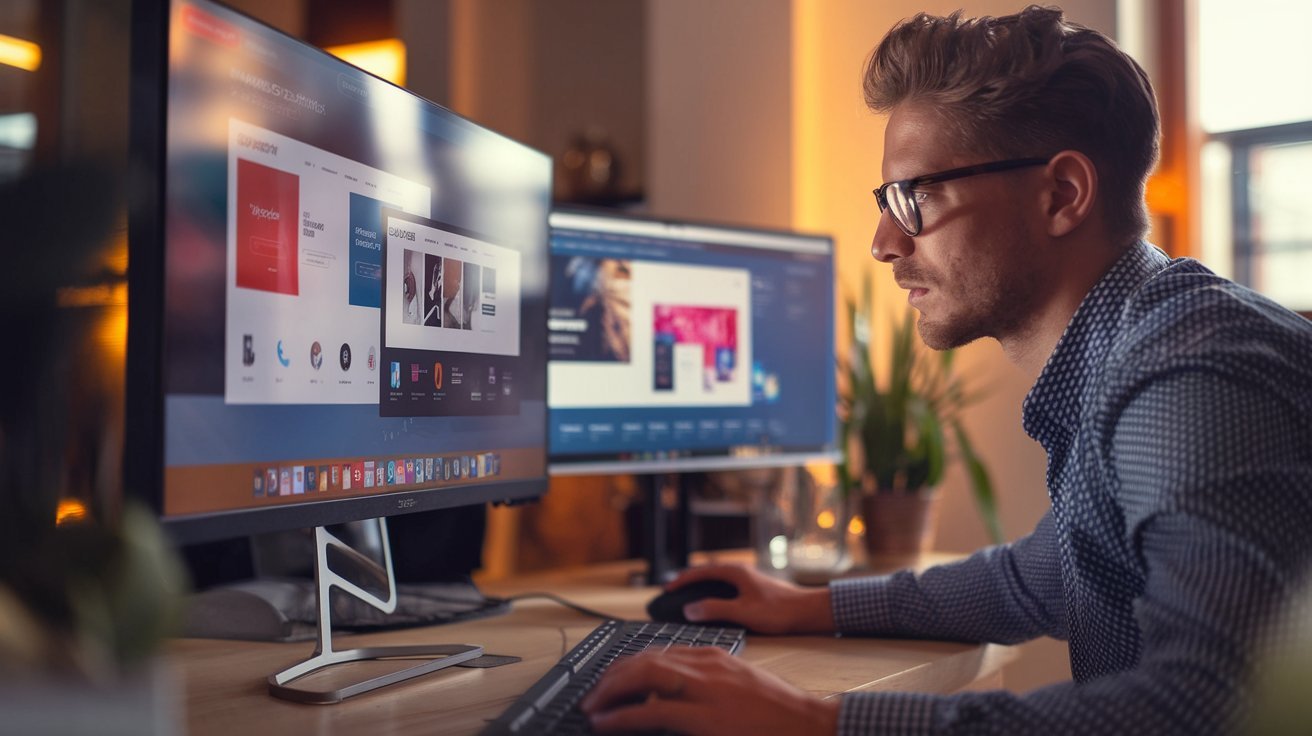
Deciding to remove a WordPress website can feel like a defining moment, particularly if you’ve poured countless hours into building and maintaining it. However, priorities shift, new projects emerge, and sometimes clearing the deck is the most sensible way forward.
This article explores exactly how to delete a WordPress blog—whether self-hosted or part of WordPress.com—and explains the critical steps you should take both before and after you pull the plug.
By the end, you’ll understand how to permanently delete a WordPress blog with minimal hassle, protect your data, and ensure a clean slate for whatever comes next.
Removing a WordPress.com Blog: A Quick 5-Step Guide
Ready to delete your WordPress.com blog? Below is a streamlined, beginner-friendly set of steps. Follow them in order, and you’ll be well on your way to removing your site in just a few minutes.
Step 1: Log In and Back Up Your Content
- Go to WordPress.com and sign in with your username and password.
- From your blog’s dashboard, click Tools → Export to download an XML file of your posts and pages.
- If you have images or other media, save them separately from your Media Library.
Step 2: Access Your Site Settings
- Return to the main WordPress.com interface and select the blog you want to remove.
- In the left-hand menu, locate and click Settings.
Step 3: Locate the ‘Delete Site’ Option
- Scroll down until you see a section that mentions removing or deleting your blog.
- Click Delete Site (or similarly named button).
Read this: WordPress.com may prompt you again to confirm that you’ve backed up your content.
Step 4: Confirm Deletion via Email
- Check your inbox for a verification message from WordPress.com.
- Click the link inside this email to confirm you truly want to remove the blog.
- Once you verify, WordPress.com will begin the deletion process.
Step 5: Finalize Domain and Upgrade Details
- If you have a custom domain or paid plan (e.g., WordPress.com Premium), you may need to cancel or transfer those first.
- Follow the on-screen instructions to release your domain (if you don’t plan to reuse it) or to move it to another registrar.
- When finished, your blog will be removed, and visitors will see a “site no longer available” message.
Ensure Complete Removal
If you’ve gone through the primary steps to delete a WordPress blog, you may think the job is done. However, there are a few additional measures worth taking—especially for beginners—to confirm your site is fully offline, search engines are aware it’s gone, and any external integrations no longer point to a dead link. Completing these last tasks can save you from unexpected surprises, such as stale cached pages or automated emails referencing a blog that doesn’t exist anymore.
Clear Your Browser Cache
ven after a successful blog deletion, your computer’s browser might continue to show you an older version of the site. This can create the impression that your WordPress blog is still active when it’s actually gone.
- How to Do It
Most modern browsers (Chrome, Firefox, Safari, etc.) allow you to clear browsing data through a settings or preferences menu. Select “cached images and files,” and then confirm the deletion. If you’re using advanced caching plugins or DNS caching on self-hosted setups, consider flushing that cache as well. This ensures you’re truly seeing the most up-to-date view of your website status. - Why It Matters
A cleared cache guarantees that neither you nor visitors using the same network will accidentally load an outdated snapshot of your blog. It’s especially helpful if you’re double-checking that everything has indeed been taken offline.
Check Search Engine Caches
Once you’ve done the hard work of permanently deleting a WordPress blog, remember that search engines can lag behind reality. They sometimes keep cached pages in their results for weeks—or even months—after a site is taken down.
- Request Removal
Google, for instance, offers a Removal Tool through Google Search Console. If you still have access to it, submit the URL of your old blog to hasten the removal of search listings. This step can be particularly helpful if your old site contained sensitive or outdated information. - Give It Time
Even with removal requests, most search engines require a bit of patience. They’ll eventually notice your blog is offline and drop it from their index. Checking in occasionally ensures the process is moving as expected. - Why It Helps
Removing these phantom results stops visitors from stumbling upon links that lead to an error page. It also helps you control the online narrative about your brand or personal identity, ensuring old, irrelevant content doesn’t overshadow your current projects.
Before You Delete: Key Preparations
No matter how sure you are that the blog has run its course, it’s wise to create a backup. Once you permanently delete a WordPress blog, there’s no going back unless you have a copy of your files and database. This is especially important if you have older posts that might come in handy later.
- WordPress.com users: Use the built-in “Export” feature under “Tools” to download an XML file containing your posts and pages. Download media files separately from your Media Library if you still need them.
- Self-Hosted sites (WordPress.org): You can do a manual backup via FTP or rely on plugins like UpdraftPlus. Also remember to export or save your database (often done via phpMyAdmin or a hosting control panel).
Remove Domain from WordPress or Keep It?
When you delete WordPress website data, the domain setup remains a separate issue. Perhaps you purchased a personal or brand-specific domain that still holds value. If so, transferring it to another registrar or letting it point elsewhere might be the best solution. On the other hand, if you have no future use for the domain, you can simply allow it to expire or remove it from your hosting to keep your account tidy.
Remember check active subscriptions
Some blogs have add-on services or special plans, especially on WordPress.com (like Premium or Business upgrades). Cancel these before you attempt to remove the blog, or WordPress.com may prevent you from finalizing the deletion. If you’re running a self-hosted site, ensure you haven’t automatically renewed any hosting or domain services if you intend to let everything go.
Why People Delete Their WordPress Blog
Not every website is built to last forever. Some serve a unique purpose for a limited period, while others fall dormant due to shifting interests. Here are a few scenarios why people choose to deactivate a WordPress blog or remove it completely:
- Project Completion: Temporary sites are often designed for events, marketing campaigns, or specific promotions. After the event is over, there’s usually no need to keep them online.
- Changing Focus: Blogs frequently evolve into something else, whether you’re rebranding or moving away from your original niche. At times, deleting older material is more practical than attempting to merge or rename it.
- Privacy Concerns: Online footprints last a long time, and some individuals prefer to keep personal or outdated content away from search engines.
- Resource Reallocation: Hosting costs, time spent on updates, and even domain fees can add up. If you aren’t benefiting from the blog, removing it can free up resources for other endeavors.
- Migrating to a New Platform: Occasionally, users discover alternative systems that better suit their needs. Rather than leave a defunct WordPress site behind, they opt to remove the old setup entirely.
Understanding these reasons can help you decide whether a complete purge is your best option.
Final thoughts
Deleting a WordPress.com blog is a straightforward process, but it’s important to take the right precautions before making it permanent. By backing up your content, handling any domain or subscription issues, and ensuring search engines recognize the deletion, you can smoothly transition away from your old blog without complications.
Whether you’re moving on to new projects, shifting platforms, or simply decluttering your online presence, following these steps will help you close this chapter with confidence. If you’re unsure about permanently deleting your site, consider alternatives like making it private or archiving it for future reference.
Whatever your reason for saying goodbye to your WordPress blog, taking a thoughtful and methodical approach will ensure a hassle-free experience.
Frequently Asked Questions (FAQ)
How do I delete a WordPress blog quickly?
You can delete your WordPress blog in just a few steps by backing up your content first, going into your site’s settings or hosting control panel, and selecting “Delete Site.” For WordPress.com, a confirmation email is required. On a self-hosted setup, you’ll also need to remove your WordPress files and database.
What happens if I don’t back up my blog before deleting it?
If you don’t create a backup, you risk losing all your posts, images, and other important data forever. It’s best practice to export or download your content before removal, so you can still retrieve it if you change your mind.
Can I delete my site even if I have a custom domain?
Yes, but you may need to cancel or transfer the domain first if you acquired it through WordPress.com. On self-hosted sites, you can remove the domain reference in your hosting panel if you no longer need it. If you plan to reuse the domain, consider transferring it or leaving it active.
What if I regret deleting my WordPress.com blog?
WordPress.com generally offers a short window (around 30 days) for restoring a deleted site. After that period, the site address and its content are typically gone for good, so make sure you’re certain of your decision before confirming deletion.
Is there a difference between removing a self-hosted and a WordPress.com blog?
Yes. A self-hosted (WordPress.org) blog requires you to manually delete files and the associated database through your hosting control panel. WordPress.com uses an integrated dashboard to remove the blog, and you confirm the deletion via email. Backing up your content is essential in both cases.
Do I need to remove my WordPress theme or plugins separately?
In a self-hosted environment, deleting the entire WordPress installation typically removes all themes and plugins along with it. However, if you want a clean slate but plan to keep your WordPress framework, you may uninstall specific themes or plugins manually. In WordPress.com, theme and plugin choices are limited, and the delete process removes them automatically once you confirm site deletion.
How can I delete my blog if I’ve lost my login credentials?
On WordPress.com, you can use the account recovery process to reset your password. For a self-hosted blog, you’ll need hosting panel or database access to regain control. If all else fails, contact your hosting support for guidance. Once you’ve recovered or reset your credentials, you can remove the blog as usual.
Will deleting my WordPress blog affect my email accounts associated with the domain?
If your email addresses are hosted through the same domain you’re deleting, those accounts may also be disrupted—especially if you’re canceling your entire hosting plan. To keep your email functional, transfer or maintain the domain and set up email hosting separately before you delete the site files.
What if I only want to remove certain posts or pages instead of deleting the entire site?
You can unpublish or delete individual posts or pages in your WordPress dashboard, allowing you to keep the rest of the site intact. This is often a more flexible approach if you’re not ready to remove everything.
Is making my blog private better than deleting it entirely?
Making your WordPress site private ensures only you (and any chosen viewers) can see the content. This can be a good interim measure if you’re unsure about full deletion. However, if you have no plans to return, permanent removal might be preferable to avoid maintenance or renewal costs.
